Home / Personal Banking / More Services / SecurLOCK Equip
SecurLOCK Equip
Wish your debit card offered you better security options with more spending control? Now there’s SecurLOCK Equip.
SecurLOCK Equip is an easy-to-use mobile app that puts the power to protect your debit card in your hands.
With SecurLOCK Equip, you can:
- Turn your card on or off
- Set transaction controls
- Get alerted when the card is used
- Set spending limits
- Prevent fraud
Want SecurLOCK Equip?
To download, go to your Google Play or iPhone App store and search SecurLOCK Equip.
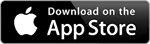
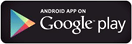
Once the SecurLOCK Equip app is downloaded and you have entered your card information, we recommend turning on the My Location and International controls. The My Location control requires that your phone be in the same approximate location as the purchase being made with your debit card. The International control defaults to only allow purchases to be made inside the United States. If you work or vacation internationally, you can easily turn the option off and on.
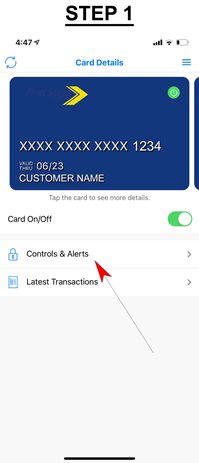
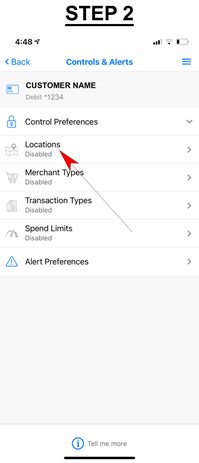
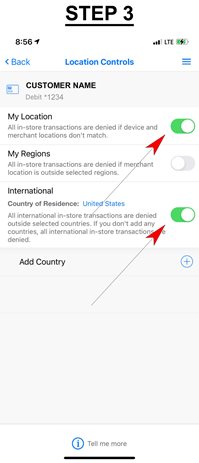
FREQUENTLY ASKED QUESTIONS
INTRODUCTION AND REGISTERING
What is SecurLOCK™ Equip?
SecurLOCK Equip is a mobile app that allows you to control how, when, and where your First State Debt Card is used. It is a simple and secure way to manage and monitor your payment transaction activity. SecurLOCK Equip can help keep your debit card(s) safe and can even provide instant notifications whenever your card is used.
What is required to use it?
SecurLOCK Equip requires you have a First State Bank Debit Card. You will also need an Apple or Android smartphone. After downloading the app, you will be instructed to enter your debit card number, along with other authentication information.
How do I get the SecurLOCK Equip app?
For Apple devices, download the app from the App Store. For Android devices, download the app from the Google Play Store. Once the app has been successfully downloaded to your smartphone you can begin to register your card(s).
Is there a fee to use the app?
No. It is provided to you at no cost so you can have more control over your card.
1
What kind of card can I register?
You can only register your First State Bank Debit Card.
Why do you need my email address?
Your email address is needed in case you forget your password and need to reset it using the ‘Forgot Password’ link.
What kind of card can I register?
You can only register your First State Bank Debit Card.
What if I am having trouble during registration?
Please use the Contact Us button at the bottom of the landing page and we will be more than happy to assist you.
CONTROLS & ALERTS
Once I register my cards, how do I begin managing and monitoring my payment activity?
You can begin using the service immediately following registration. When turning the card off, the little green button in the top right corner of the card image will turn to red. This means that all transactions (except recurring) will be declined. When ready to make a purchase, you can turn the card back on instantly.
In addition to the card on/off function, you can start selectively setting controls and alerts by channel (in-store, online, mobile, ATM, etc.). You can also set transaction spend limits, select geographic locations where the card can be used, set specific merchant categories, view recent transaction history, receive real-time alerts and much more.
What is a real-time alert?
A real-time alert is an immediate notification sent to the app. You can select to be alerted on all your payment transactions including recurring payments with real-time alerts. Or, you can select to receive just Preferred Alerts or no alerts at all by disabling alerts completely.
What are Preferred Alerts?
Preferred Alerts can be customized by location, transaction type, merchant type, and/or threshold amount, so you only receive the alerts you need.
How do you disable all alerts?
You can disable all alerts by selecting "Alert Preferences" and set the “send alerts for” section to “none”.
How long does it take for a control or alert setting to take effect?
It happens immediately after you set and save the option.
My alerts are supposed to notify me of every transaction, but I am not receiving them.
Only the primary device will receive alerts. Use the "Settings" menu in the app to set your device as the primary device.
Another common reason for not receiving alerts is due to your mobile device’s notification settings for the SecurLOCK Equip app. If notifications are turned off at the operating system level for the app, SecurLOCK Equip will not be able to deliver alerts to your device.
Can I set a control higher than First State Bank’s spend limit?
No, standard limits set by First State Bank take precedence over any controls set within SecurLOCK Equip. If you do need to temporarily increase your debit card limit, please call us at 601-671-2095.
Can I use "My Location", "My Region", and "International" at the same time?
"My Location" and "My Region" can work independently or together, but they cannot be used in conjunction with "International". If travelling, you still need to contact First State Bank to avoid any interruptions.
I turned my card on and set "My Location" but my transaction was still declined. Why?
In the app, go to "Recent Transactions" and find the one that was denied and open it. Tap the image so it rotates, and the control(s) that were evoked during the authorization will be listed near the bottom. The transaction could also be declined because of external factors like non-sufficient funds or fraud monitoring. SecurLOCK Equip will not display these external factors. For more information on why a transaction was declined for reasons other than SecurLOCK Equip card controls, please contact First State Bank.
MANAGING THE APP
How do I access the menu or log out?
Press the icon in the top right corner that has three stacked lines in a circle to reach the menu. From here, you can click “Log Out” which will be at the bottom of the menu.
I only want to manage one of my cards, but they're all being displayed.
To select the card(s) you wish to manage, go to the menu and select "Manage Portfolio". Then uncheck the card(s) you don't want to manage. Once a card is "un-managed", controls and alerts can no longer be set for that card. Cards can be (un)managed at any time.
I received a new card number. Will it be automatically updated in the app?
You will have to add the new card to the app. This can be done by going to "Manage Portfolio" and adding the card. Be sure to “unmanage’ the old card.
How do I begin managing and monitoring my payment activity?
By turning the card off, the green button in the top right corner of the card image will turn red. This means that all transactions (except for recurring) will be declined. When ready to make a purchase, simply turn the card back on.
After you become comfortable with the on/off function, you can start selectively setting controls by channel (in-store, online, mobile, ATM, etc.). You can also set transaction spend limits, select geographic locations where the card can be used, set specific merchant categories, view recent transaction history, receive real-time alerts, and much more.
How long will my transaction history display for?
The last 50 transactions will display in the app for 30 calendar days.
My pending purchase is showing more than I paid. Why?
Some merchants send pre-authorizations at higher amounts to test the card's validity. For example, a $25 gas purchase might display as a larger dollar amount. Pre-authorizations are common at gas stations, hotels, or with car rentals. Even though the charge is listed in the app for more, it will clear your account for the correct amount.
By turning my card off am I closing my account?
No. Using the card controls does not change the status of your account.
If I have my card turned off will my recurring transactions go through?
Yes. Recurring merchant transactions will be approved.
What if I get a new phone? How do I begin using the service again?
Simply download the app to your new smartphone and login with your current user id and password. Your control preferences will remain in place, but your alert preferences will need to be reset.
What if my smartphone is stolen? How secure is the app?
A password is required to login to the app. Additionally, the app does not store personal information on your mobile device and will only ever display the last four digits of your card number.
1 Third party message and data rates may apply. These include fees your wireless provider may charge you for data usage and text messaging services. Check with your wireless provider for details regarding your specific wireless plan and any data usage and text messaging charges that may apply. A supported mobile device is needed to use the SecureLock Equip app. iPhone is a trademark of Apple, Inc. Android is a trademark of Google, Inc.